Pro Filters
Customizing views of your LMS User Data

Features
The Cyatl LMS Reports pro filters give you the tools to analyze your users data. With the pro filters, you can easily create views of your users data by different criteria, so that you can get a precise list of the users that you need to work with. You can apply as many filters as you like on any of the available users fields and properties. Once added, the LMS user filters can be easily updated or removed.
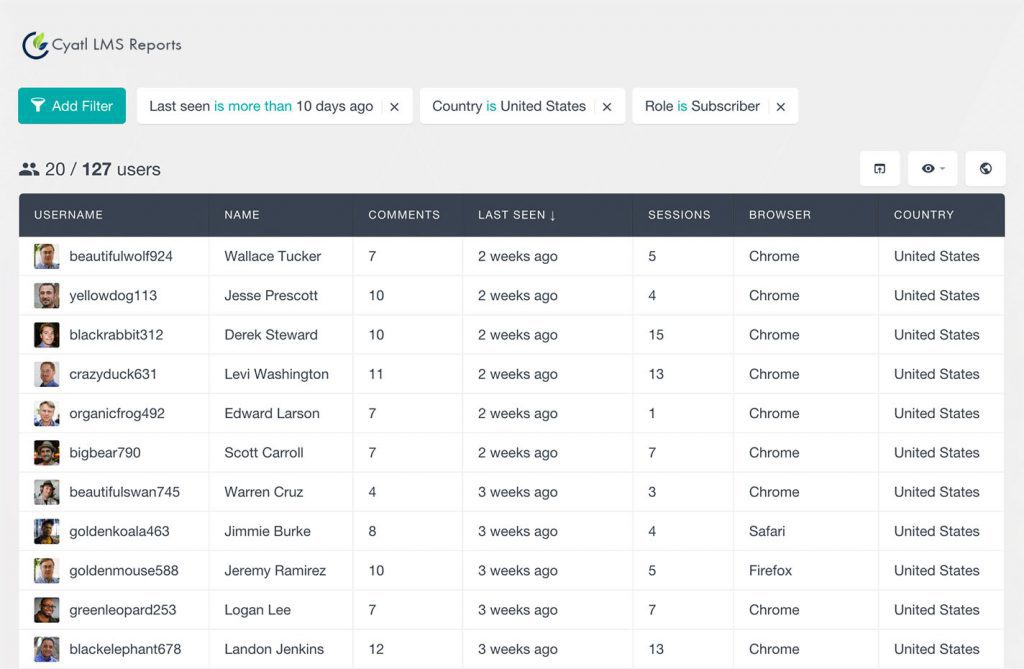
Once you apply the filters to your LMS users list, you can also export the filtered selection in a CSV format.
The filters will be memorized for you while your browser session lasts, so that if you leave the Cyatl LMS Reports page and visit it later, the filters would remain applied. For a convenience, the filters are memorized on a user basis, so that if there is another administrator on your installation that needs to work with the Cyatl LMS Reports users lists, they can apply their own filters.
Editable Filters
The Cyatl LMS Reports filters are very flexible – they allow you to edit the already applied filters, so that when you apply a specific filter to your users table, you can easily go back and edit the parameters that you have applied. This can be a very handy feature when you have multiple filters applied and you want to fine tune a particular filter or you just want to change the property to something else.
Stacking Filters
All of the Cyatl LMS Reports filters are stackable, which means that you can add additional filters to the already filtered results. With every additional filter you can further segment your results. This is a very powerful feature that allows you to dig deep into your users data and get the exact results that you need.
The pro filters support different types of data and depending on the type of the field data, there are several filter types available:
Text Filters
The text filters allow you to filter users data from a text format based on a selected condition.
Supported conditions are:
- is
- is not
- contains
- does not contain
- starts with
- ends with
For example, the following filter loads all of the LMS users, whose username contains “john”, such as “johndoe” or “doejohn”:

Date filters
The date filters can be applied to users fields from a date type.
The default user fields of date type are the fields for date registered and last seen.
The supported filter conditions are:
- is less than x days ago
- is more than x days ago
- is exactly x days ago
- is before (date)
- is after (date)
- is on (date)
For example, the following filter can show you the most recently active users:
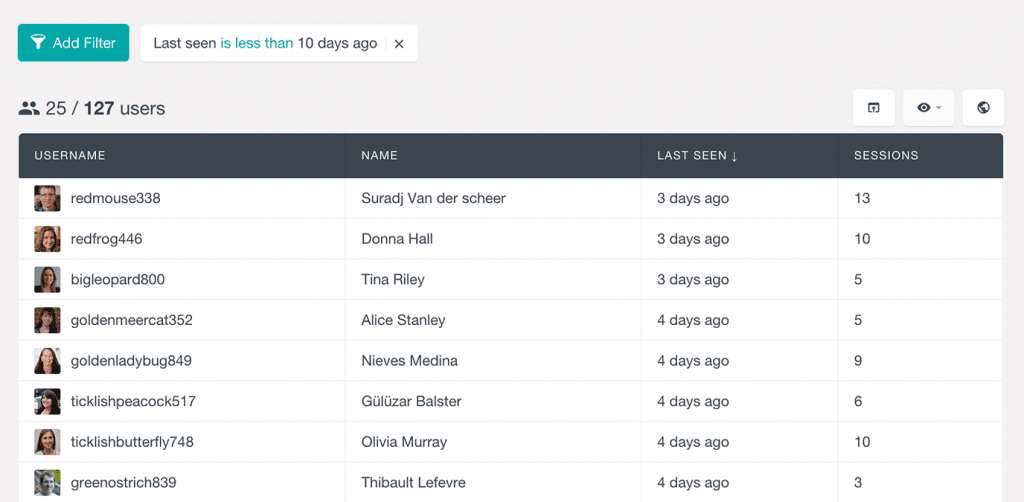
Numeric filters
Or with the following filter you can see who your most active users are:
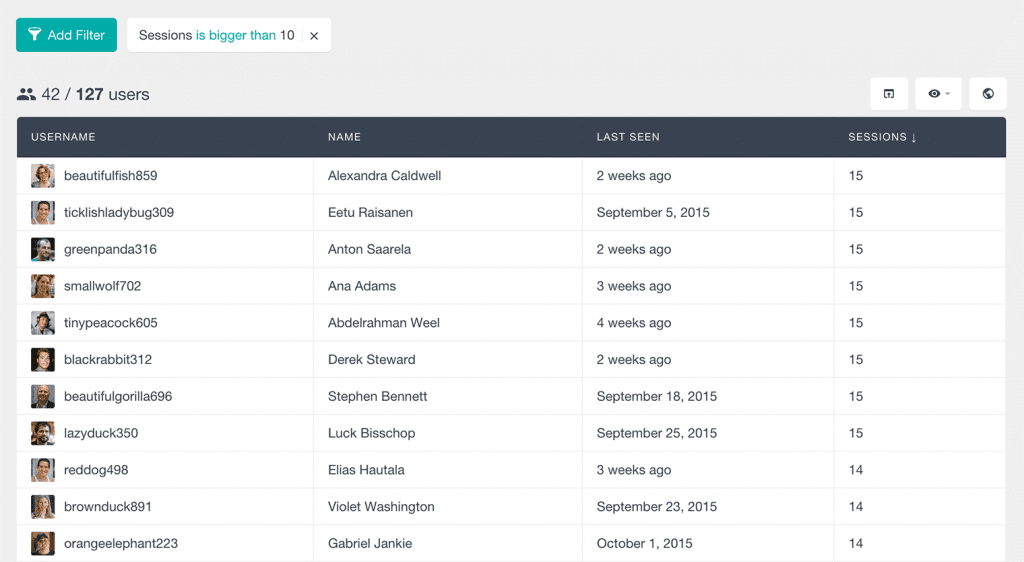
Active Users
Using the following filter, you can see all of the active users in the system:
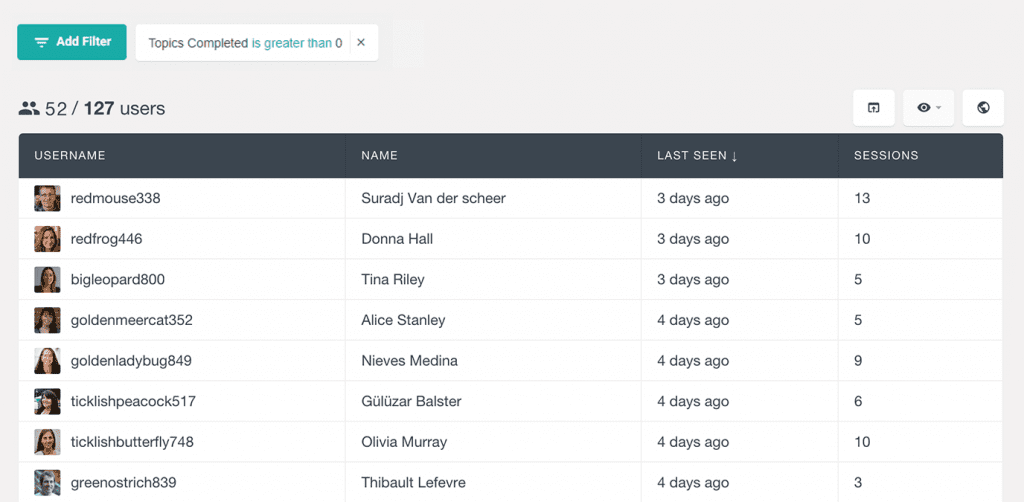
Option Select Filters
This type of filter lets you select a value out of a set of existing options. It supports the following conditions:
- is
- is not
For example, the following filter would load the subscriber users only:
